Best PDF Editors for Mac 2021: Free and Paid Options
Ever since the inception of PDF files, they have been instrumental to the optimized communication and management for office work and various production processes. With PDFs' proven efficiency and convenience, people sometimes would look for a tool to convert non-PDF files into PDF, or for some special scenarios, they might need to turn PDF files into files of other formats. Actually, PDF editing software programs can do more than just format conversion. You can enjoy more features like adding signatures, comments, merging or splitting pages and more. With all these features for more purposes at work, simple online PDF editing services from a web browser obviously won't meet the needs. This will entail a desktop PDF Editing app downloaded and installed in your computer to handle the job.
Compared to tradition desktop PCs, people handle such file conversion more frequently on Mac computers nowadays. It's an undeniable fact that not all the PDF editors are equally created, and it's also true that they are provided in both free and paid options. Hence, we are going to share a few best PDF editors for Mac in 2021 with free and paid options.
Part 1: Best 5 Paid PDF Editors for Mac
1. Wondershare PDFelement - PDF Editor
Wondershare PDFelement is a professional PDF editor that helps edit PDF documents quickly. It has advanced features like annotating, converting, creating, or using OCR to transform scanned PDFs into editable text. For editing, which is basically believed to be the very basic function you can benefit from a PDF editor app. PDFelement allows you to edit text, image, insert links, watermarks, and manage pages easily. Annotating is usually used for preparing business contracts, as with this feature, you can highlight texts, draw forms, lines, fill colors, fonts, and add comments, and create a stamp for it. When you need to create PDFs, PDFelement allows you to build forms by combining various templates and file types. Besides, PDFelement offers good information protection with permission restrictions.

When it comes to this PDF software's price, it offers two versions, respectively charging you $79 per year for PDFelement Pro for Mac, and $69 per year for PDFelement Standard for Mac. As for compatibility, Wondershare PDFelement works perfectly for Windows 10/8/7/Vista/XP, and macOS 10.10 or later (macOS Mojave Supported).
2. Adobe Acrobat ProAs Adobe Acrobat says, more than five million organizations around the world rely on Acrobat DC to create and edit the smartest PDFs, indeed, it enjoys great popularity, when you thick of PDF documents, Adobe Acrobat would somehow occur to you. It can do so much more than just its basic function to convert PDFs to Microsoft Office formats such as Word, Excel etc. Besides, it features great protection, preventing modifications or unauthorized copying by others. And the signature feature allows you to send, track, manage and save signed documents easily.
Compared with other similar PDF editors, Adobe Acrobat Pro features more details in editing. It allows you to add comments, delete pages, recorder pages, rotate pages, crop pages, combine files, split PDF files, not to mention that it can make scanned text editable through OCR. According to Adobe Acrobat's annual plan for the purchase of Adobe Acrobat Pro, you need to pay $14.99 monthly. And now let's see what operating system requirements for Adobe Acrobat Pro. For macOS, it requires macOS v10.13 and above, and for Windows, it supports Windows 7 to Windows 10.
3. PDF ExpertPDF Expert is a worthwhile recommendation, first of all, it impresses people with a gorgeous reading experience with eye-pleasing, intuitive interface, claimed to be better than a book. When you use this software on your MacBook, it shows you a clear look with multiple editing features, which allows you to easily modify the text, images, links. What's more, it can automatically detect the opacity, font and size of the original text for easy editing. For annotating, it supports touch bar usage, giving you easy operation to fill out files, sign files and export annotations etc. Besides, it also allows you to effortlessly merge files, crop pages and more for better page management. It sharing feature makes it a perfect app for you to closely collaborate with clients or colleagues for adding notes freely, and more importantly, keeping the PDF document absolutely secure. For this aspect, it can be regarded as a best editing tool for signing contracts.

As for the price tag, you can get PDF Expert at $79.99 with 1 license that can be applied to 3 Macs. This is perfect for a family or a team at work. PDF Expert is designed to work across your iPhone, iPad and Mac, and it's available for download on the Apple App Store and Mac App Store.
4. PDFpenproPDFpenpro is another powerful PDF editor for Mac. It's incredibly rich in editing features, enabling you to effortlessly draw, highlight, scribble, correct texts and more. Frankly, the interface itself is fine, still, it will take quite a while for users to get acquainted with the operations of all details. Also, it contains advanced features like Scan & OCR. You can perform OCR on scanned documents singly or in batch OCR, edit OCR text from your scanned pages, adjust resolution, color depth and contrast, skew, and size of an image or scanned document and more. On the other hand, it allows you to redact your personal information easily, for instance, if necessary, you can edit document permissions to restrict saving, printing, copying, etc. It's also a contract-oriented editor, letting you sign and fill forms to build contracts, and validate digital signatures for authenticity digitally signed documents.

In addition, it also does a good job exporting PDF files to Microsoft programs like Word, Excel, PowerPoint and PDF/A formats for better productivity in daily office work. Being a Mac-oriented PDF editor, it's finely compatible with macOS 11 (Big Sur), macOS 10.15 (Catalina), 10.14 (Mojave), 10.13 (High Sierra). Even though PDFpenpro is, admittedly, an all-purpose PDF editing tool with all its features, the price $132.5 appears to be way overly priced.
5. PhantomPDF - PDF EditorAmongst so many paid options, you also wouldn't go wrong with the PhantomPDF editor. Featuring so many functions, it's powerful and versatile to handle complicated PDF document editing, organizing, creating, converting, scanning, updating and more. Other than being a basic editing tool, it also lets you merge, split PDF documents, drag and drop pages between documents, crop, flatten, rotate, delete and add pages etc. PhantomPDF is good at building documents with a team for annotating, sharing, and collaborating with PDFs. For advanced features, it also enables you to use the OCR option to make text editable, scan and edit scanned PDF documents.
Unlike other similar products, PhantomPDF features an admin console for easy management of user licenses, user information. And surprisingly, it features automatic download updates from Foxit servers to keep it most updated to run smoothly all the time. This company charges you $138.99 for its Foxit PhantomPDF Mac 4 (ideal for Mac). And the business version is even more expensive, selling at $178.99. The pricey software sounds scary, yet, maybe you would find it worth every penny in the long run.
6. FindReader Pro for MacCheck out our last pick for paid options, ABBYY FindReader Pro is a dedicated PDF editor for Mac. It's known for its productivity by optimization of document processes. As it supports processing batches of documents and automating conversion tasks, it greatly simplifies the workflow and saves you time and effort for it. As a professional editor and organizer for PDF documents, FindReader Pro can efficiently edit and update PDFs, manage and adapt PDF documents for specific workflows, reuse and retrieve information from PDFs, not to mention the basic functions to split documents and fill out PDF forms. It's also a typical teamwork-oriented program that makes collaboration and approval on PDFs (including various annotating, commenting) a lot easier. It serves outstanding protection for easy redacting sensitive information, certifying with digital signature.
In addition to all these functions, ABBYY FindReader Pro for Mac has a clear, straightforward, intuitive interface for users to easily follow and operate. The PDF editor is sold at a high price: $129. Despite the fact that you only need to pay it once and for all, it still sounds way too expensive.
Part 2: Best Free PDF Editors for Mac1. Preview (Built-in App on Mac)
Compared to paid options, free options naturally would have fewer features to offer. That said, Preview, being a free app from Apple, still features many useful functions. It allows you to conveniently add text to PDF documents, create marks, signature, comments etc. For signing on a form, you can directly use the Trackpad to sign it on Mac without the need to print a PDF form. With Preview, merging PDFs is also an easy task. Also, it works as a powerful image converter as it can turn image files like PNG, JPEG, TIFF, PSD into editable files that you can use on PDFs. Besides, being free doesn't mean it's not safe. It serves great protection to safeguard your sensitive information by offering password encryption. As a built-in app on Mac, it's fully compatible with macOS Big Sur system with intuitive interface and smooth running.
2. PDF Editor MacAgain, being a free option doesn't mean it has to limit its functions to the maximum. With PDF Editor Mac, you can add text, and freely move it to any spot on the PDF page, not to mention that you can easily set the text size with your desired color and fonts. It's a good editor for you to write text, fill in various PDF form documents. For unwanted text or graphics, you can easily use the eraser tool to delete the content accordingly. As for the rotating feature, it allows you to rotate PDFs with a range of 0 to 270 degrees. Furthermore, it's easy to annotate on a PDF document with PEF Editor Mac, drawing some lines will make annotating easier. Also, adding images and watermarks isn't complicated with this app. It supports popular images formats with easy size and position adjustments. All in all, PDF Editor Mac is a software application for Mac OS X with user-friendly features for PDF document editing. Please note that it's free and you can gain access to download easily. It requires a Mac OS X 10.9 or later operating system.
3. SkimSkim could also be your ideal choice if you are considering a free PDF reader and editor. In the fist place, the company created this software as a PDF reader. That means, it allows you to view PDFs most comfortably with many useful features in this aspect, such as notes & highlights viewing, convenient reading in full screen, magnification tool, reading bar, preview of internal links, spotlight support etc. On the other hand, it's a helpful editing tool for PDFs, enabling you to add and edit notes, highlighting necessary text, making snapshots, using table of contents or thumbnails for navigation. What's more, it can export notes as text and allow for automatic download of remote PDF documents. To be honest, admittedly, Skim is good in so many ways, however, the interface is definitely not one of them. That said, it takes up less space of Mac storage, and it is free, you really can't complain about this. Now the most updated version, Skim 1.6, is finely compatible with Mac computers with required operating system OS X 10.10 or higher.
4. Smallpdf EditorLastly, we would like to share our 4th pick of best free PDF editors, the Smallpdf Editor. Smallpdf is mainly an online service for PDF documents editing, despite the fact that its app is available with three versions to cater to the needs of different devices, respectively iOS app, Android app, and Windows app. However, its desktop app offers Windows app and macOS app, making it convenient for Mac users to convert PDF, edit, merge, unlock, protect PDFs at fingertips. For conversion, by easy dragging and dropping, you can freely convert files to and from PDFs. This online tool or desktop app can handle Microsoft Office files and image files for PDF conversion. In addition, Smallpdf Editor features automatic synchronization. It can manage PDF documents offline, without the need for uploading for the purpose of synchronization. This app can help export data from devices to online storage service.
Part 3: How We Test These RecommendationsYou guys might wonder how we've tested these PFD editors and why we recommended them as the best PDF editors for Mac. We take their functions and performance seriously and run a few tests in several aspects concluded as below.
Security: Software safety is crucial since an application plagued with viruses could severely jeopardize the macOS system. Hence, before getting to know further about these editors, their safety should be given top priority. We make sure these recommended PDF apps are clean, safe and malware-free.
Compatible Operating Systems: Most PDF editors are engineered to be fully compatible with Windows and Mac computers. However, they have specific requirements for operating system in detail. We tested, confirmed and listed them for your reference. There's another reason why operating system requirements are important --it's closely related to how much storage space the app will take up on your device.
Main Functions: We tested main functions for each and every PDF editor listed above to understand and prove their performance as reviewed by existing users. Main functions include editing, converting, annotating, sharing, protecting, etc. Other than how these features work, the interface matters a lot too. A clear interface with straightforward usage is a must-have feature.
Synchronization: Data synchronization is important provided that you need to keep PDF documents updated simultaneously on your Mac, iPhone and iPad for easy everyday work, when you need to switch devices from time to time.
Service Support: Even though most software programs of this sort are claimed to be easy to use, we still need to consult developers for some useful tutorials or tips during the long time to get ourselves acquainted with a PDF editor like these. Accessible support will take a software program to a next level.
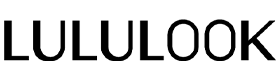


Leave a comment
This site is protected by hCaptcha and the hCaptcha Privacy Policy and Terms of Service apply.