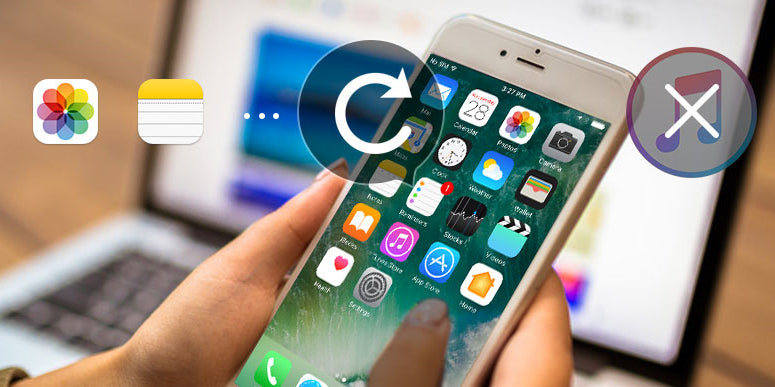
How to Recover Permanently Deleted Photos from iPhone?
You guys must clean up your iPhone from time to time for it to run smoothly, like you would get rid of some files, mostly photos you don't want to keep. And sometimes, you would instantly regret doing that because you just decide to delete some photos at a glimpse, you want to get those photos back. Or in other scenarios like sadly enough, your iPhone gets stolen, lost, severely damaged or just drops by accident, let's hope for the best but prepare for the worst. After all, better safe than sorry. Knowing some feasible methods to recover photos that you wish to keep is always beneficial when it becomes necessary someday. But, we really hope it won't come to that. When you think you do need to get those pictures you lost with your iPhone back, but how?
How to recover permanently deleted photos from iPhone is a big subject for us to talk about today. After several hours of researching, testing and experiencing, we have concluded a few methods to recover photos deleted accidentally from iPhone. These methods are totally proven to actually work. And luckily, they don't require a master degree or entail a lot of hard work to make it happen. These are actual observations for you to refer to how to recover permanently deleted photos from iPhone.
Method 1: Recover Pictures from Recently Deleted Folder (Within 30 Days)
First thing first, please be advised that this method doesn't apply to all scenarios. But it really works perfectly for those pictures deleted as recently as within 30 days. As long as this 30-day window stays open, you can use this fail-safe feature to retrieve accidentally removed media files. The built-in Recently Deleted is only available for iPhones based on iOS 8 or later versions. By using Recently Deleted, you can easily recover what's deleted. This requires four easy steps only.
Step 1: Tap Photos from home screen
Step 2: Tap Albums tab at the bottom
Step 3: Scroll down and locate the folder with an icon named Recently Deleted
Step 4: Choose the deleted photos you want to recover, and tap Recover.
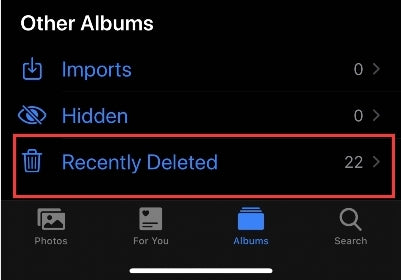
Then, getting your deleted pictures within 30 days is done. Besides, if you are not sure about your iPhone's iOS version, you may check it here: Settings > General > About.
Method 2: Recover Permanently Deleted Photos from iCloud Backup
If you fail to retrieve deleted photos before it's too late ( when the 30 days window closes), you should really try Method #2, iCloud Backup. Supposed you use iCloud to back-up your iPhone's photos, then you will be able to have access to another photo rescue. Getting deleted photos from iCloud does work, just with a marginal shortcoming that it limits 1,000 most recent photos for recovery. The whole process is like a breeze regardless of the limit, usually you wouldn't delete so many photos.

Step 1: Reset your iPhone first. When your iPhone is on again, you will see the "Hello" screen, then follow the on-screen instructions, and try to locate a Wi-Fi network.
Step 2: Find "Restore from an iCloud Backup" on the Set Up Device screen. Choose a backup photo by the date. Usually, you find the one you would like it recovered in the most recent place. Otherwise, you need to spend a few minutes looking for some previous photos.
Step 3: Make sure your iPhone is connected to Wi-Fi network until the download process is complete. When download is successful, there will be a prompt requiring you to put in your Apple ID and password for the iCloud backup. Then it's done, you get your deleted photos back this way.
Optionally, you can choose to recover your deleted photos by accessing iCloud Images without the need to restart your iPhone. That is, you can use the Photo app on your Mac. However, by comparison, you can have it done more quickly restarting your iPhone.
Method 3: Recover Pictures with the Best iPhone Data Recovery Software
If the photos you deleted are way past 30 days, and you didn't back-up your photos previously, obviously Method #1 and 2 won't apply to such a dilemma. Hence, you should try a third option, which is able to recover your pictures with a software, a third party software. You need to embrace the fact that not all data recovery software programs are equally created. Recoverit Photo Recovery is believed to be the best software that's been highly recommended.

Recoverit charges you nothing to download, with free of charge for first 10 media files recovery. This software is multifunctional and comprehensive as it can restore images, movies, and music. For deleted photos and videos, it can help recover them from computer hard drive, digital cameras, drone cameras, Android smartphones, memory cards etc. Recoverit Photo Recovery allows you to get back deleted media files effectively, whether you use it for SD card or just an Android phone. It widely supports various formats for images, including JPG, TIFF(TIF), PNG, BMP, GIF, PSD, CRW, CR2, NEF, ORF, RAF, SR2, MRW, DCR, WMF, DNG, ERF and RAW. And the versatility goes for its compatible video formats too.
Thanks to an intuitive interface, it doesn't require a master degree to regain what you lost accidentally.
Step 1: Select -- Have Recoverit run and select the location where you lost files.
Step 2: Scan -- Let Recoverit scan the specific partition for your photos, videos, and audios.
Step 3: Recover -- Preview the scanned files and click "Recover" to retrieve media files.
Admittedly, the downside for this software is that recovering photos from iPhone is not supported yet.
Method 4: Recover Permanently Removed Photos from iTunes Backup
iTunes, which is highly similar with iCloud, is a great back-up option for most iOS users. The method we are going to introduce can only work with your backup in iTunes beforehand. As long as you've created a backup there in iTunes, you can get permanently removed photos back no matter how badly your iPhone is damaged. Likewise, this requires a few steps:
Step 1: Plug your iPhone into your computer, and open iTunes( iTunes will run automatically if you have backup in this PC).
Step 2: Go to File > Devices > Restore from Backups.
Step 3: Locate the photos you want back among list of available backups. Usually it's not hard to find if you get to them by the dates.
Step 4: Click on the Restore. Please note that the process may take quite a while, it might even restart your phone. What you should do: just let it do its job, don't attempt to interfere.
If you wish to use this method, you'd better start a habit to always sync your important data like messages, photos, footage, contact info to a Mac or Windows computer with iTunes. Backup in iTunes will be a useful addition to make things risk-free and fail-safe.
Final Thoughts:
Since you use your smartphone so frequently, even on a daily basis, it happens when data like photos gets wrongly erased, wiped without caution. Fortunately, you still have the chance to make it up by recovering them. Among these 4 methods introduced today, 3 of them (Recently Deleted feature in iOS, iTunes backup, iCloud backup) can apply to almost iPhones, including iPhone 11/11 Pro/11 Pro Max/XS Max/XS/X/8 Plus/8 etc. And even though you use an Android phone, the third party software Recoverit can help you out.
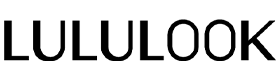

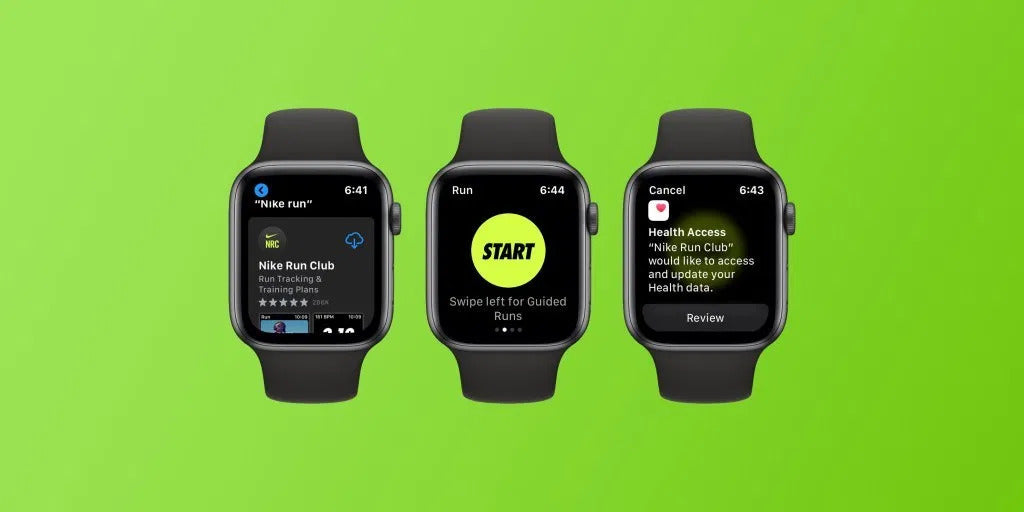
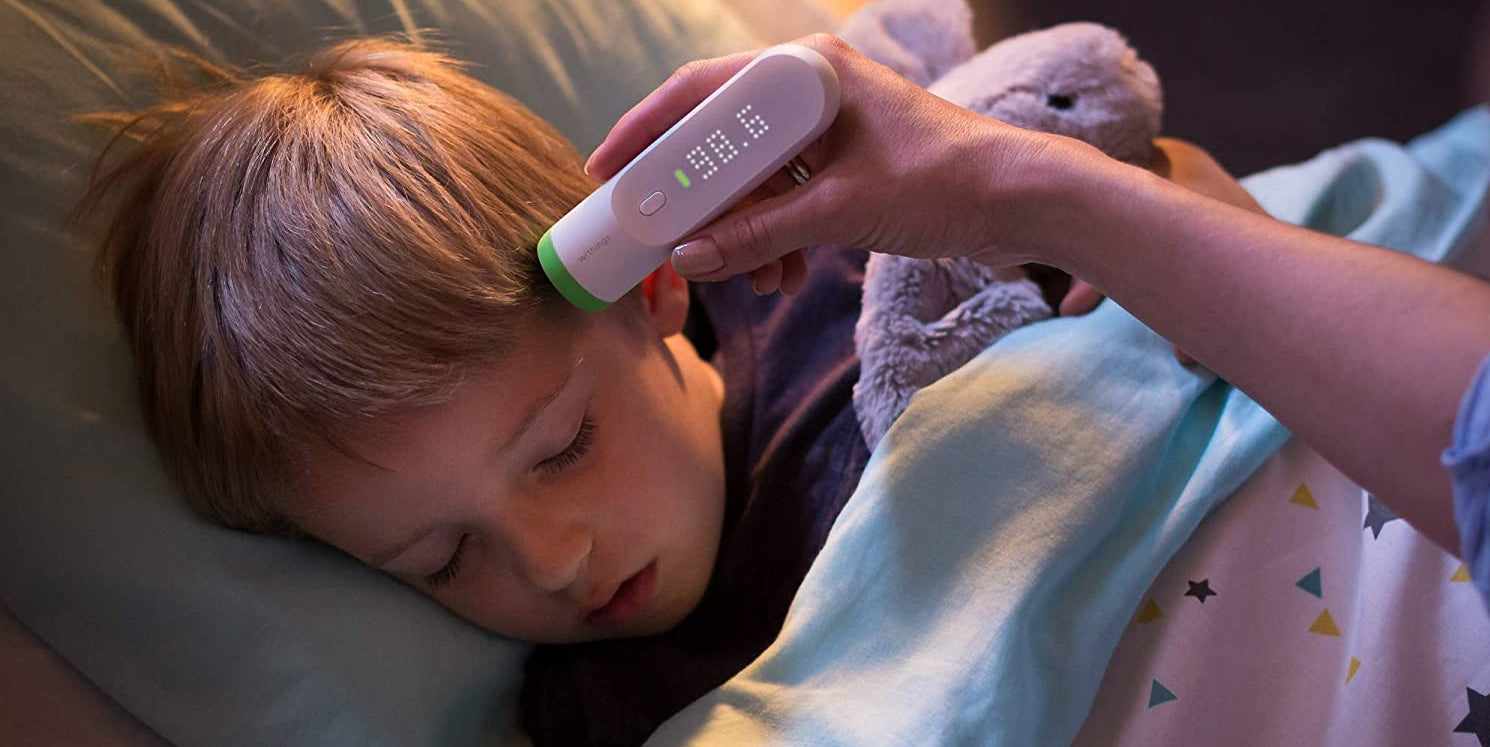
Leave a comment
This site is protected by hCaptcha and the hCaptcha Privacy Policy and Terms of Service apply.