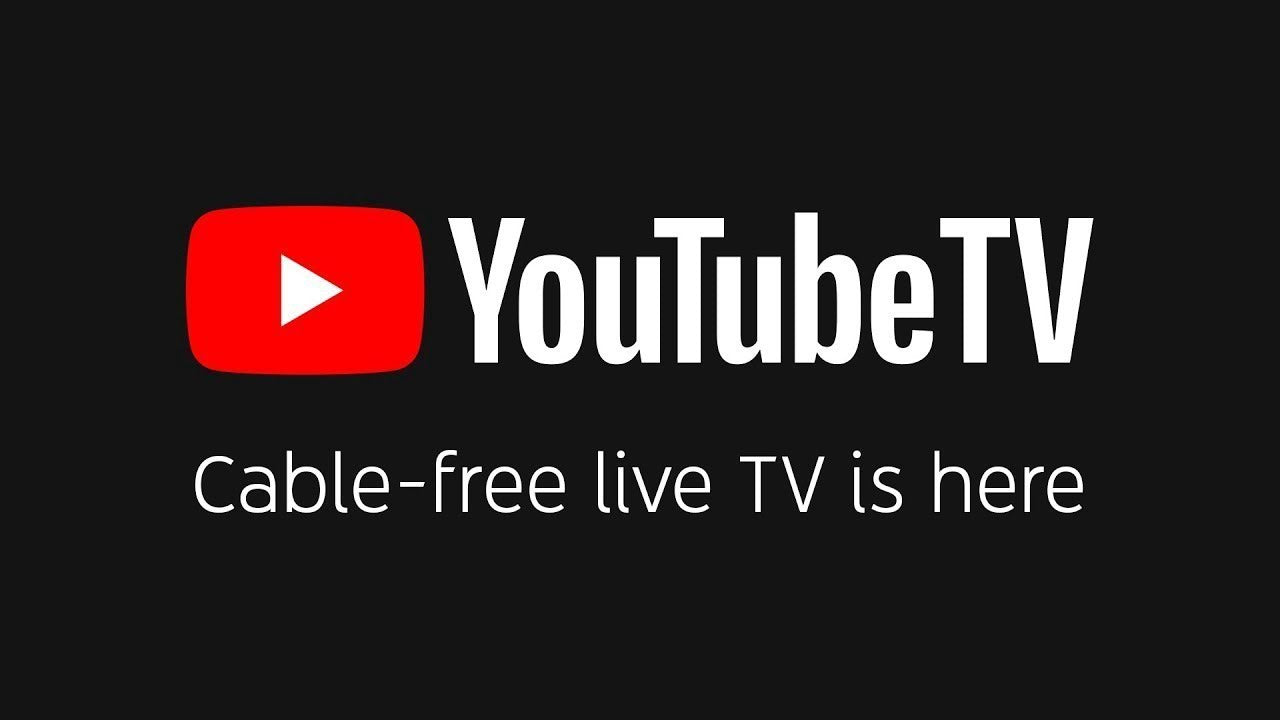
How to Watch YouTube TV on Apple Devices
Take Me There – Shop Lululook Premium iPhone Accessories Free shipping worldwide.
Basically, you could hardly find someone on this planet, who hasn't heard about YouTube, the biggest video website of all times. However, YouTube TV is not that known to everyone, despite its growing popularity in recent years. You may forget about its name because YouTube TV is not a part of YouTube. Instead, YouTube TV is Google's live TV streaming service, operated as a separate entity for people to ditch their traditional satellite subscriptions as well as TV cables.
As YouTube TV supports a bunch of devices, you can watch YouTube TV on almost all of the major streaming device platforms, such as Android TV, Apple TV, Chromecast, Fire TV, Roku OS, Xbox One etc. Today, let's stick to watching YouTube TV on Apple devices. As far as Apple devices are concerned, you can watch YouTube TV from iPhone, Mac, iPad as well as Apple TV. But, about how to watch YouTube TV on Apple devices, you might as well need some useful tips that will make your setup and access to the appealing features of this live streaming service much easier. We got you covered with some helpful approaches. Check them out if you are about to use one of these devices to watch YouTube TV.
Part 1: How to Watch YouTube TV on Mac, Go To: https://tv.youtube.com/welcome/

In the first place, let's start with the easiest one. To watch YouTube TV on Mac, it couldn't be simpler. For a Mac user, all that you need to do is to visit tv.youtube.com and log in your Google account. On the other hand, you may want to add more fun and convenience by downloading a clicker for YouTube TV. The Clicker for YouTube TV from DBK Labs is claimed to be the best standalone YouTube TV player for Mac. With Clicker for YouTube TV, you can enjoy a lot of features, like you can have access to your live TV guide right from the touch bar. So you see, to watch YouTube TV on Mac is as easy as pie. In a nutshell, use a browser and go to tv.youtube.com/welcome/, and you will be able to watch YouTube TV on Mac.
Update: For those who can no longer access Youtube TV on safari as a Mac User, If you meet the same problem, just download the latest version of Chrome or Firefox. Chrome or Firefox works well on Mac. Google says they're working to bring YouTube TV to more browsers in the future.
- Open Safari and Visit google.com/chrome
- Click the ‘Download Chrome for Mac’ button
- Open the Downloads folder and Open the ‘googlechrome.dmg’ file
- Select Chrome from the list, Follow the on-screen instructions
- Drag Chrome icon to the Applications folder
- Open Finder
- Click the ‘Eject’ button besides Google Chrome
- Open the Applications folder
- Open Chrome and visit https://tv.youtube.com/welcome/
Part 2: How to Watch YouTube TV on iPhone or iPad: Download App

Before you start, you should make sure you have downloaded the YouTube TV App on your iPhone or iPad from Apple App Store. Since the app is an easy-to-use app for iPhone and iPad, you don't have to worry about how complicated this can get. Let's walk you through a few easy steps as below(we will take iPhone as illustration):
Step 1: Install App and Go: After the app and YouTube TV are downloaded and installed on your iPhone, open YouTube TV(tap the app icon on home screen or tap OPEN next to YouTube TV in the App Store).
Step 2: Log In: Tap TRY IT NOW or ALREADY A MEMBER(depending whether or not you are already a member); Tap your Google account or tap Add account to log in your Google.
Step 3: Location Verification & Networks Options: To verify location, tap Let's Go when city and zip code are displayed already, or tap Next if they aren't; Choose TV networks you like and tap Next to proceed(or you can optionally add premium channels and tap Next).
Step 4: Sign In: Use your Apple ID password or fingerprint to confirm your YouTube TV subscription, thus the sign-up is done.
Step 5: Watch Live TV: Tap Live at the bottom of the screen, and choose from all the available channels(you can scroll up and down to see the channels listed).
Step 6: Preview and Watch: As you scroll, you can have a quick preview what's on each channel by tapping the preview window; when you decide to watch a channel in full screen, tap the icon in the lower-right corner of the window.
These above steps are for how to watch YouTube TV from iPhone. Believe it or not, it's actually a lot easier than it looks, especially after you go through this guide once.
Part 3: How to Watch YouTube TV on Apple TV: Download App
If you prefer to use an Apple TV device to watch YouTube TV, we also have you covered in this list. Setting that up won't entail a lot of work either. Similarly, you need to download the YouTube TV App in order to access to YouTube TV with your Apple TV device. If you find it difficult to locate the YouTube TV App on your Apple TV, you can manually scroll to the Search option on the App Store menu, or use the remote control to tap and hold the microphone button by saying "YouTube TV" to find it and download it. After downloading and installing the YouTube TV App from the App Store on your Apple TV, it takes you a few easy steps to enable you to watch YouTube TV.
Step 1: On a computer or smartphone, go to youtubetv.com/start in a browser, in the Enter code, type in the confirmation code that's displayed on your TV screen.
Step 2: If you are a member already, sign in to your Google account(not a member, you can start the 7-day free trial, or directly sign up for a new account).
Step 3: The website will say you've successfully signed in(or signed up) with YouTube TV. And at this time, you can see the YouTube TV home screen on your Apple TV.
Step 4: In the YouTube TV app home screen, use your remote to choose Live to see currently available live TV channels(optionally, you can opt to watch other videos from Home and Library).
So, this is how you manage to watch YouTube TV on Apple TV device. It's not very complicated and you can make it happen easily as long as you can spare a few minutes to skim this guide.
Final Words
The powerful YouTube TV is naturally a great option for you to say goodbye to TV cords and satellite TV subscriptions. What's better, you can enjoy YouTube TV on your Apple devices, whether you would like to watch it on iPhone, iPad, MacBook or via Apple TV. And how to watch YouTube TV on these Apple devices is really not a laborious task to accomplish. If you are still on the fence, wondering these methods would work or not, just go for it.
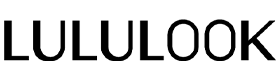



3 comments
How to : “unlock to watch” what to do when you see this traveling
denise burton
One of the reasons I decided to use youtube’s was that I understood it could be viewed on a computer. I did not find any information at all while signing up on an Apple Mac that Safari was not supported. I signed up in July of 2021 after was no longer supported.
Youtubetv has the ability to determine what browser is being used to sign up.
Phyl
You can no longer access Youtube TV on safari as a Mac User
Scott C
Leave a comment
This site is protected by hCaptcha and the hCaptcha Privacy Policy and Terms of Service apply.